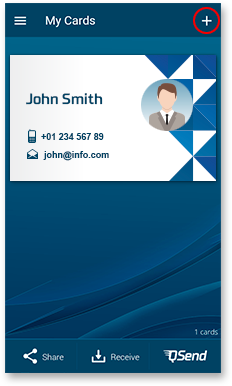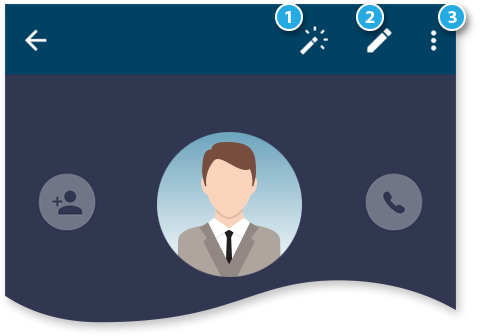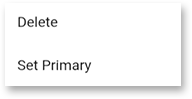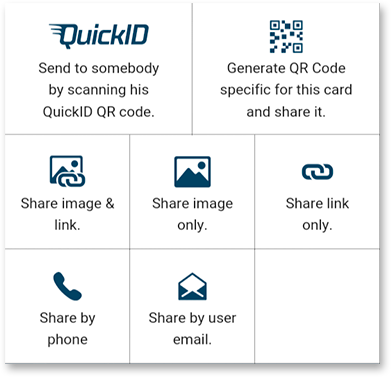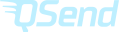Add more cards
Here is the place where all your personal business cards are stored.Click the ‘+’ sign at top right corner to create more personal business cards.
Note:
As standard user, you are allowed to create only one business card for yourself.
You can purchase as many personal business card as you want from our store.