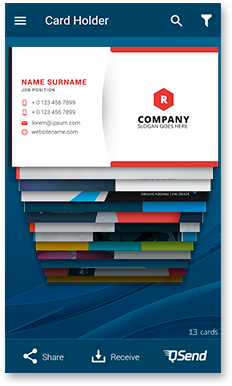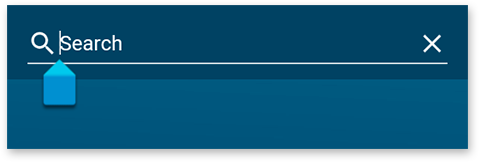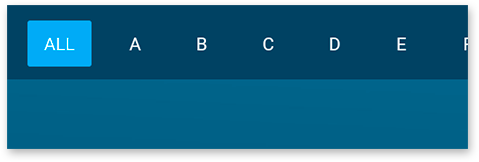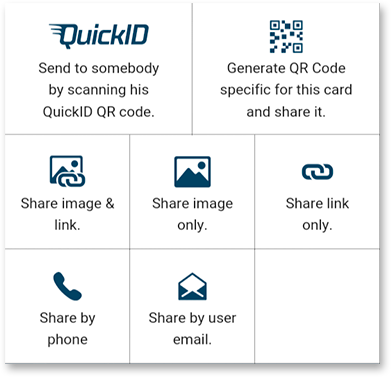Here is the place where all imported business cards are stored.
You can search the Card Holder to find somebody’s business card.
Your can filter the Card Holder alphabetically.
The Card Holder can store easily thousands of business cards without any performance issues.
You can search the Card Holder to find somebody’s business card.
Your can filter the Card Holder alphabetically.
The Card Holder can store easily thousands of business cards without any performance issues.